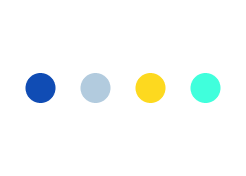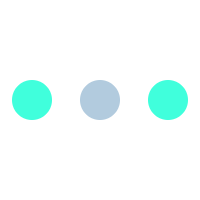Google Webmaster Tools…Maximize Your SEO Campaign!!
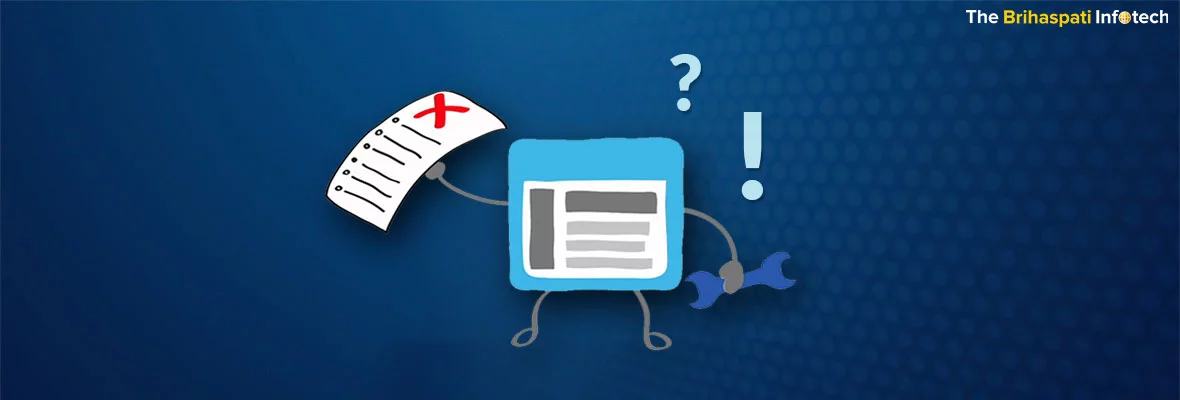
Hello Viewers…
For your SEO arsenal, Google provides a number of tools. In our previous article, we have already discussed about Google Analytics (GA), that allows an in-depth analytic suite to help the most basic user understand and increase traffic to their website.
If you’re serious about attracting search engine traffic, to get better rankings on Google for sure, take the time and get familiar with Google Webmaster Tools here:
What is Google Webmaster Tools (GWT) & its Chief Benefits.?
GWT is a goldmine for marketing and content departments generating an array of data, to craft an intelligent SEO campaign.
GWT is a free software, gives information about keyword ranking data, content based traffic trends, keyword insights, and Google Authorship statistics. GWT data is easy to download & manipulate to analyze trends and find opportunities.
Helps to modify various aspects of how Google search user’s site, i.e. list of external and internal site links, also modify the crawl rate & sees the keywords used to land on a site.
For better results one should integrate GWT with Google Analytics (GA). It would be easy for user to access GWT data directly from GA.
As Google gets access to all site’s stats, user might be worried about his/her privacy. No matter, Google as a reputed company, not very likely abuse any data, still if confidentiality is the major concern, user should take due care of it.
Difference between GA & GWT…
As a partner to Google Analytics(GA), GWT is more focused on the technical side of website & less concerned with marketing or business.
GA looks at who’s already coming to your site and what they’re reading.
GWT let see your site as Google does, pointing out problems with the crawl, code or links.
GA allows gathering data on current audience, while GWT helps to form strategic campaigns to attract new audience prospects.
How to Get Started.?
User should join to use GWT. After joining, user may go through the verification process, so that Google knows user is the authentic owner of the site & want to use GWT.
Different ways used for owner verification:
- Download an HTML file & upload it to the root directory of user’s site.
- Add an HTML tag into the head of user home page.
- If the user having the same Google account for Google Analytics, then ownership can be verified through GA.
- More ways to verify ownership can be checked from the GWT settings.
How to Use GWT Daily.?
After ownership verification and having Google code on user site, user can enjoy GWT.
Now, sign in to GWT account, user can see the Dashboard, from where all the major sections can be assessed i.e. Search Queries, Links to Site, Crawl Errors, Keywords, and Sitemaps.
Clicking on any link, the respective section will open.
Search Queries
This section shows the keywords which leads to user site. One can see a long list of keywords searched by users when they came to a site. It is best if list matches the user keywords for optimizing. Moreover, this list also contains good keywords that user was unaware of. User should pick those good keywords too to start optimizing for them.
The number of impressions and the number of clicks can be seen in the Search Queries section, which gives an idea about the Click through rate (CTR) for this keyword. A higher CTR shows the keyword is relevant, so more efforts can be invested into this keyword. If result of this effort, the CTR goes down, it is best not to modify this keyword anymore.
Traffic Patterns
GWT provides average position for the top search queries that lead users to website.
Also, provides individual page, average ranking position on website, including blog posts.
Therefore, GWT allows identify several valuable points:
- The content ranking best and worst.
- Click through rate (CTR) for each page of content.
- Content with great CTR but a lower average ranking.
To get better CTR & boosting average position in search rankings, modify the meta description tag on high-ranking content, and focus on link building for high-CTR content not ranking very well.
Video blogs or interviews always get the most traffic, so adjust your content strategy accordingly to produce and publish more of them.
Make a special effort to be more provocative and a higher CTR with your content strategy having controversial or attention-grabbing blog post titles.
Links
A useful section of GWT links to Site section.
One can see here backlinks (internal and external) come from, as well as linking to the pages. The advanced uses of the Links section refuses to acknowledge links to site user deem harmful.
As links from bad sites can hurt site rankings, so to get rid of them, follow the instructions.
Crawl Errors
This section shows the errors Googlebot encountered on a site. The data is similar to when using the Spider Simulator shows inaccessible pages, missing pages, server errors, and all problems that prevented Google from correctly crawling the site. This page has two main sections:
Site errors
Shows the main issues for the past 90 days that prevented Googlebot from accessing entire site:
- DNS errors—the Domain Name System, which translates the site name to a numerical address for the server that provides your website files.
- Server errors—Host provider’s server functionality, i.e. connection reliability and speed.
- robot.txt failure—the file Google first access before it crawl to site. It tells Google which pages it can and cannot access.
URL errors
Lists specific errors encountered by Google when trying to crawl specific desktop, phone, or Android app pages. Each main section in the URL Errors reports corresponds to the different crawling mechanisms Google uses to access pages, and listed errors are specific to those kinds of pages:
- Desktop
Desktop or web pages accessed by Google’s main web crawler ‘Googlebot’. - Smartphone
Smartphone pages accessed by Googlebot. - Feature Phone
Feature phone pages accessed by Googlebot. - Android Applications
Android app URIs crawled for deep linking with site pages.
Keywords Insight
This section also shows keywords, similar to the search queries section that also deals with keywords (typed by owner to get to the site). The only difference here is that these are the keywords Google has found on owner site. The two lists (owner’s keywords and the Google keywords) could be very different, that describes owner is not optimizing his keywords as per users are searching for.
When optimizing for specific keywords (industry-specific relating to products and services), viewing search queries by individual keyword reveals which pages on your website are ranking the highest for that keyword. To view this data, simply click a keyword from the “Search Queries” table.
Use the most relevant information for each keyword as per Google, on your website.
Further optimize these pages according to on-site SEO best practices, and strategically select the pages to focus in your SEO campaign.
Sitemaps
Sitemaps section is the last section user can assess from the Dashboard. Google has found here sitemaps & number of URLs of user site. If this sitemap found by Google is different from user expectation then user can submit a new sitemap for Google to use.
Robots.txt and Other Advanced Stuff
We have described so far the basic GWT sections; it also have a lot of advanced stuff in each of them.
User can submit a robots.txt file by using GWT, or to set the preferred domain syntax (i.e. with or without www) to be displayed in search results.
GWT also helps to know user if the site is infected with malware. If it is, user should first clean it and then resubmit for review.
So, if you are still not using, start using Google Webmaster Tools!!
For more information, you may feel free to REACH US .