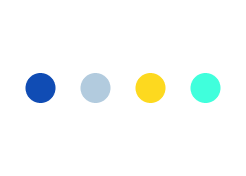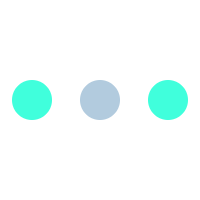Google Analytics for WooCommerce provides the data-driven insights you need to chart your course effectively, offering a comprehensive view of your store’s performance and helping you make informed decisions to drive growth.
Whether you’re an e-commerce newbie or a seasoned online entrepreneur, this guide by our WooCommerce development agency will show you how to utilize Google Analytics to track your WooCommerce store’s growth.
Why Google Analytics Matters for WooCommerce
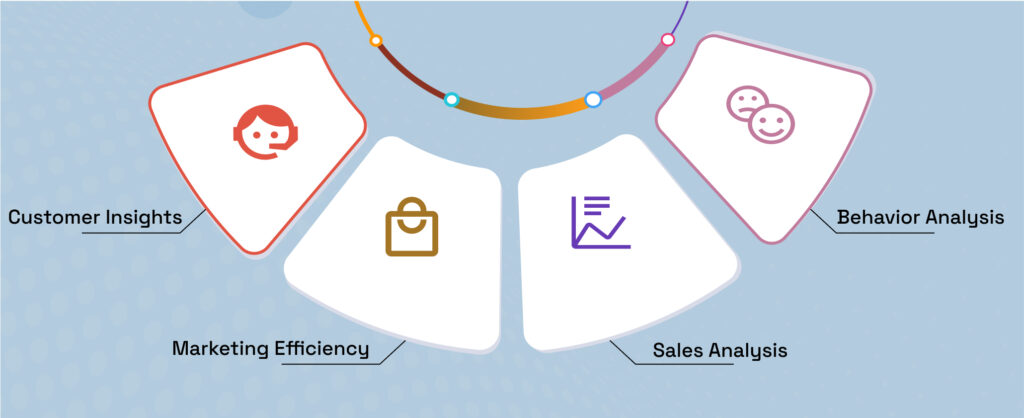
Before we go further into the technicalities, let’s understand why Google Analytics is crucial for your WooCommerce store:
- Customer Insights: Discover who your customers are, their preferred products, and basically how they interact with your store.
- Marketing Efficiency: Identify which marketing campaigns drive the most traffic and conversions, further helping you optimize your marketing budget.
- Sales Analysis: Track your top-selling products, average order value, and customer lifetime value to refine your inventory and also sales strategies.
- Behavior Analysis: Understand customer behavior, including pages visited, time spent, and also actions taken on your site.
Setting Up Google Analytics for WooCommerce
To start with the integration process, you’ll need to set up and configure the integration correctly. Following are the steps for it:
Step 1: Create a Google Analytics Account
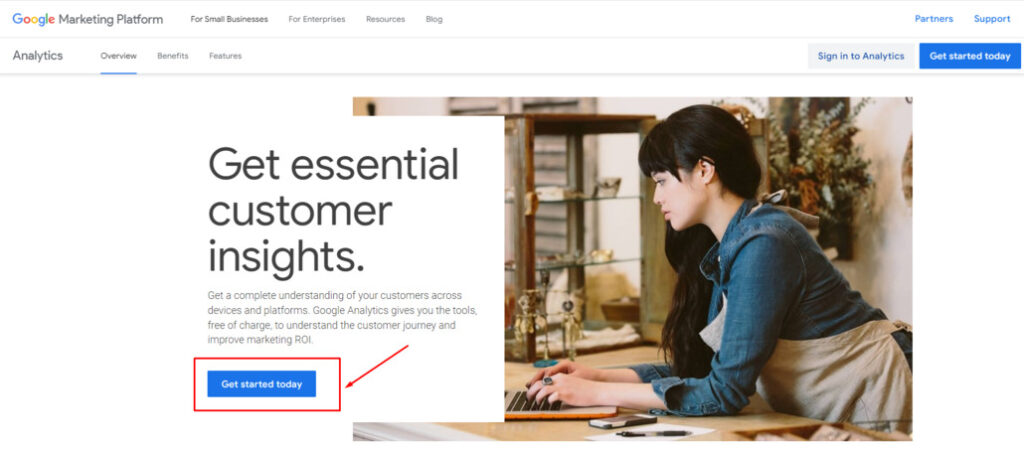
1. Visit Google Analytics and sign up for an account.
2. Secondly, create a new property for your WooCommerce store.
Step 2: Install the WooCommerce Google Analytics Plugin
1. In your WordPress dashboard, navigate to Plugins > Add New.
2. Search for “WooCommerce Google Analytics” and install the plugin.
3. Finally, Activate the plugin.
4. You can further study in depth about Google Analytics in our detailed blog on it
Step 3: Connect Google Analytics to WooCommerce
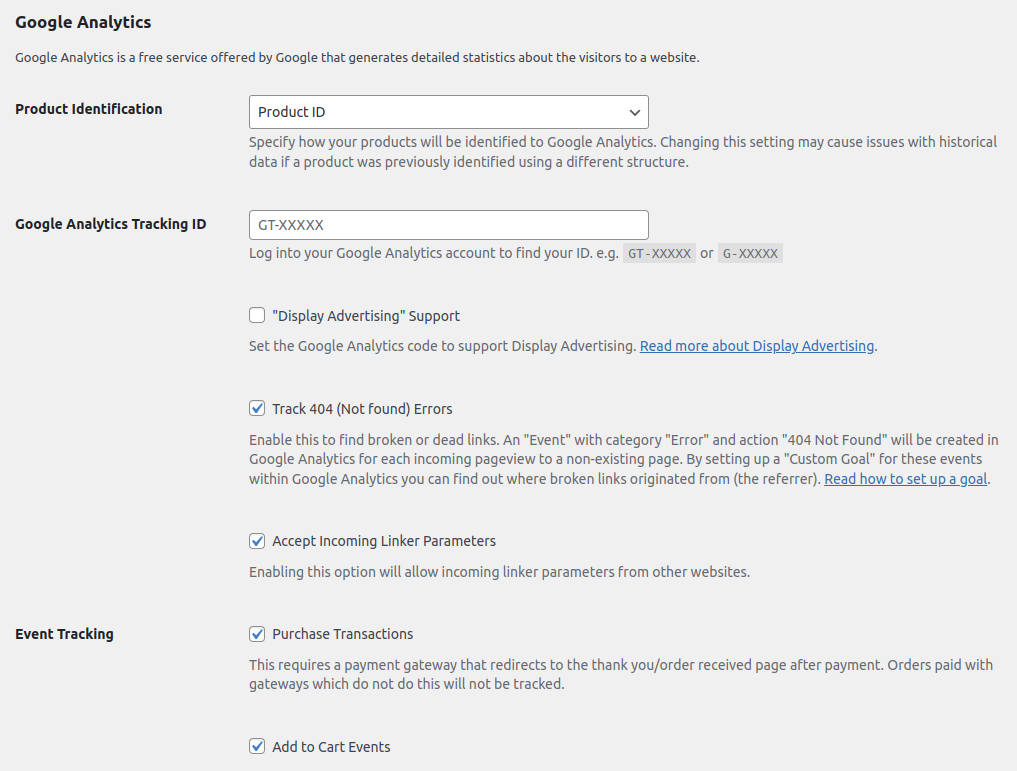
1. Go to WooCommerce > Settings > Integrations.
2. Click on “Google Analytics” and enter your Tracking ID (found in your Google Analytics account).
3. Customize your tracking preferences:
- Enhanced E-commerce: Enable to track detailed customer behavior.
- Anonymize IP Addresses: Optional, but recommended for privacy compliance.
- Track Downloads: Useful if you sell digital products.
Step 4: Verify Tracking
1. Return to your Google Analytics dashboard.
2. Go to Real-Time > Overview to confirm data is being collected from your WooCommerce store.
Key Metrics to Track
Once you’ve set up, you’ll have access to a wealth of valuable data. Accordingly, here are some key metrics you should keep an eye on to better understand and optimize your online store’s performance:
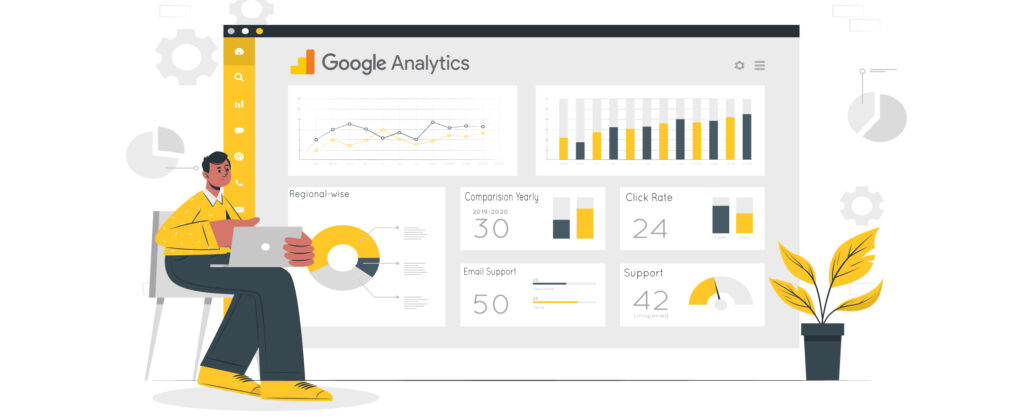
1. Customer Demographics
— Age & Gender: Tailor marketing campaigns chiefly for your primary audience.
— Location: Optimize shipping strategies especially based on customer locations.
2. Acquisition Metrics
— Traffic Sources: Understand which channels drive the most traffic (e.g., social media, search engines).
— Campaign Performance: Furthermore, measure the success of paid campaigns, emails, and promotions.
3. Sales Metrics
— Conversion Rate: Percentage of visitors that basically convert into customers.
— Average Order Value (AOV): Average amount spent per transaction.
— Customer Lifetime Value (CLV): Total revenue generated by a customer over their lifetime.
Leveraging Google Analytics for Enhanced Store Performance
Here’s how you can subsequently use Google Analytics to boost a WooCommerce store’s performance. You can also hire WooCommerce experts to further tune your online store according to Google Analytics:
1. Optimize Marketing Campaigns
— Analyze Traffic Sources: Chiefly, focus on channels that bring the most conversions.
— Improve Campaign Targeting: Likewise, use customer demographics to refine your audience.
2. Refine Product Offerings
— Identify Best-Selling Products: Stock up on markedly top sellers and promote them.
— Reduce Cart Abandonment: Use the checkout behavior report to identify and fix bottlenecks.
3. Enhance Customer Experience
— Improve Site Navigation: Analyze the behavior flow report to spot overall navigation issues.
— Optimize Landing Pages: Identify overall pages with high bounce rates and improve them.
Advanced Analytics Strategies
For those ready to dive deeper, consider the following advanced strategies:
1. Custom Reports
— Sales by Traffic Source: Find out which channels basically drive the most sales.
— Product Performance by Category: Identify chiefly high-performing product categories.
2. Google Tag Manager
— Event Tracking: Monitor specific user interactions like button clicks and also video views.
— Custom Dimensions: Track unique metrics like logged-in users or product SKU.
3. Attribution Modeling
— Last Click vs. First Click: Compare different attribution models to understand how customers interact with your marketing campaigns.
Choosing the Right WooCommerce Development Services
Additionally, integrating Google Analytics effectively requires technical expertise. WooCommerce development services can also help you with:
- Custom WooCommerce Development: Tailored solutions for your store’s unique needs.
- Plugin Integration: Seamless setup and altogether integration of Google Analytics.
- Advanced Reporting: Custom reports and dashboards for deeper insights.
If you need expert assistance, consider contacting a reputable WooCommerce development agency or exploring WooCommerce developers for hire.
Comparing Performance Across Devices and Platforms
Gain insights into customer behavior based on the devices and platforms they use. Following are the points to consider
- Monitor conversion rates and average order value across mobile, desktop, and tablet.
- Optimize your mobile shopping experience if mobile conversion rates are low.
- Track sales performance across different operating systems (Windows, macOS, Android, iOS).
- Finally, optimize your store for popular platforms used by your customers.
Frequently Asked Questions
Google Analytics for WooCommerce is a tool that integrates Google Analytics with your WooCommerce store. It helps you track customer behavior, sales trends, and marketing performance, providing valuable insights for growing your online business.
Create a Google Analytics account, install the WooCommerce Google Analytics plugin, and connect your store using your Google Analytics tracking ID.
Focus on conversion rate, average order value, customer lifetime value, bounce rate, and traffic sources to gain actionable insights.
Yes, with Google Tag Manager, you can set up event tracking to monitor specific customer interactions like button clicks, video views, and form submissions.
WooCommerce developers can provide custom integration, advanced reporting, and tailored solutions to maximize your Google Analytics setup. All you need to do is connect with them.
Conclusion
Google Analytics for WooCommerce is a powerful tool that helps you unlock valuable insights about your online store’s performance. By tracking key metrics and implementing data-driven strategies, you can refine your marketing efforts, enhance customer experience, and boost sales. If you’re looking to take your analytics game to the next level, consider to hire WooCommerce developers to help you implement custom solutions and advanced strategies.
Stay Tuned for Latest Updates
Fill out the form to subscribe to our newsletter